XAMPP is a complete package to install the Apache Web Server, MySQL, PHP, Perl, FTP Server and phpMyAdmin for Linux, Solaris, Windows, and Mac OS X. It also provides an interface to admin Apache Web Server, MySQL, and PHP. Though XAMPP is being released frequently, it might be required to use the most recent version of PHP till XAMPP include it in its distribution. This tutorial provides all the steps required to update or upgrade the PHP version in XAMPP.
You can also follow the tutorials How To Install XAMPP On Windows and How To Install PHP 7 On Windows to install the most recent version of XAMPP and PHP on Windows.
Step 1: Open XAMPP Control Panel
Open the XAMPP Control Panel as shown in Fig 1.

Fig 1
Step 2: Open Apache Config Panel
Click on the Config Button next to apache. It will show the configuration options as shown in Fig 2.

Fig 2
Step 3: Open Config File
Choose the option Apache(httpd-xampp.conf) as highlighted in Fig 2. It will open the configuration file httpd-xampp.conf as shown in Fig 3.
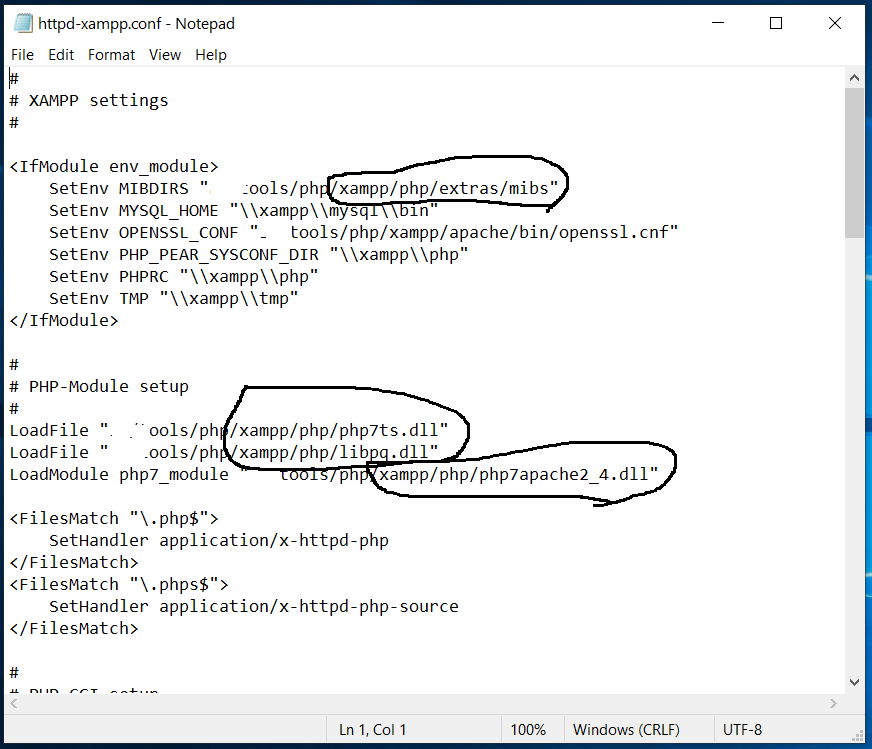
Fig 3
Step 4: Update PHP Installation Path
I have highlighted some of the PHP configurations in Fig 3. I have installed the most recent version of PHP i.e. PHP 7.4.0 while writing this tutorial by following How To Install PHP 7 On Windows. Also, I have updated the PHP installation path as highlighted in Fig 4.

Fig 4
Step 5: Save Configuration and Start Apache
Now save the changes and start the Apache Web Server. It will show the Apache status as shown in Fig 5.
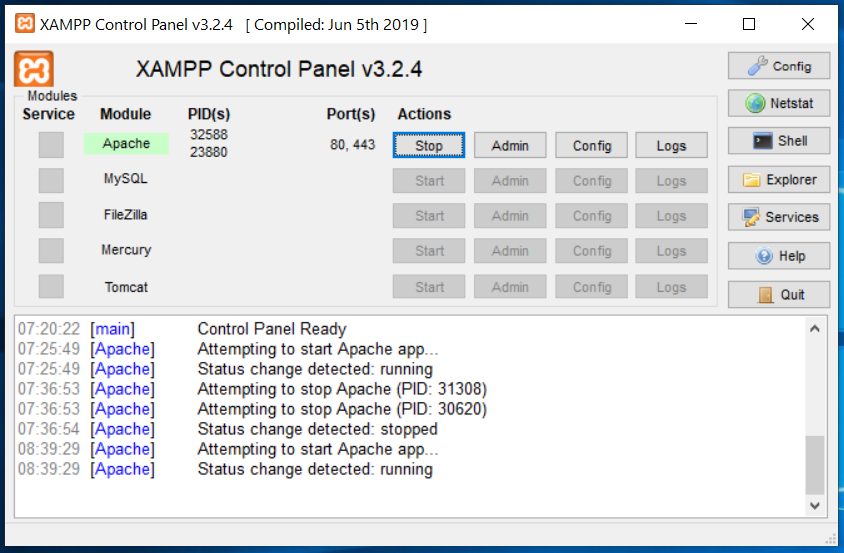
Fig 5
Step 6: Verify PHP
In this step, we will verify the PHP version used by XAMPP. Open the Browser and type the URL http://localhost. It will show the XAMPP Dashboard. Now click on the PHPInfo Link to open the PHP info page as shown in Fig 6.

Fig 6
It reflects the most recent version of PHP i.e. PHP 7.4 as highlighted in Fig 6.
Summary
In this tutorial, we have discussed to use multiple versions of PHP using XAMPP by configuring the apache configuration file. I have provided all the steps required to upgrade the PHP distributed by XAMPP to the most recent version of PHP i.e. PHP 7.4.

